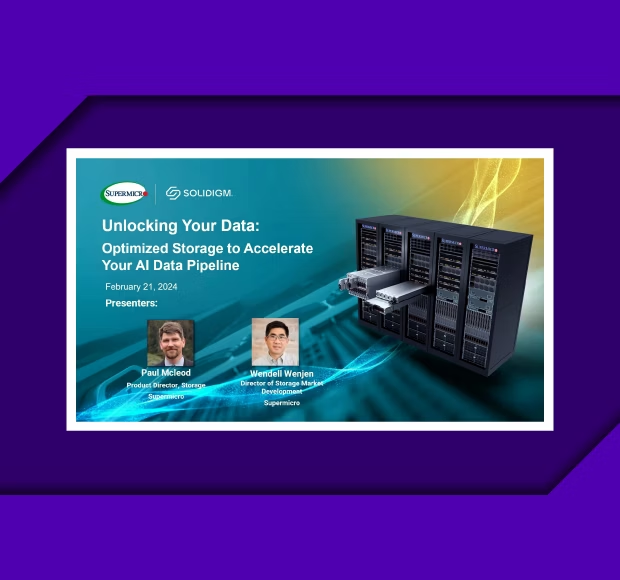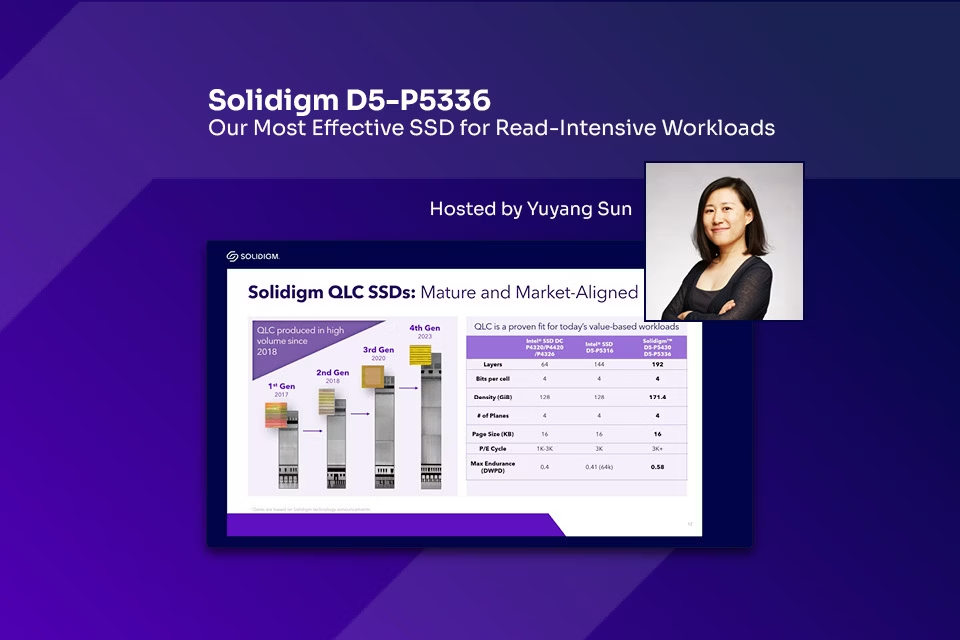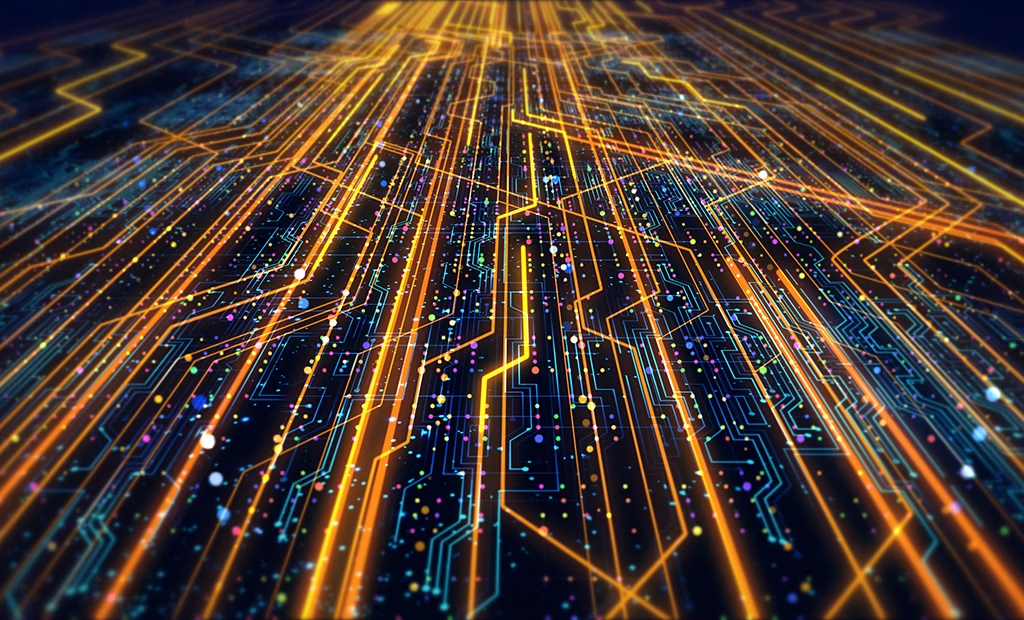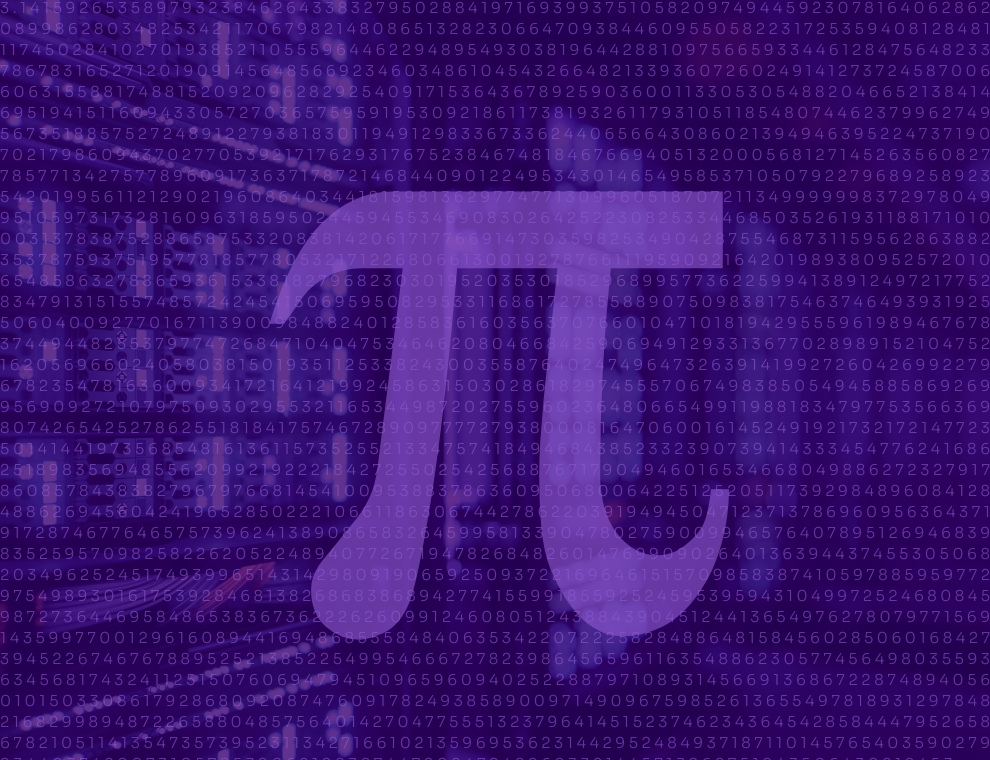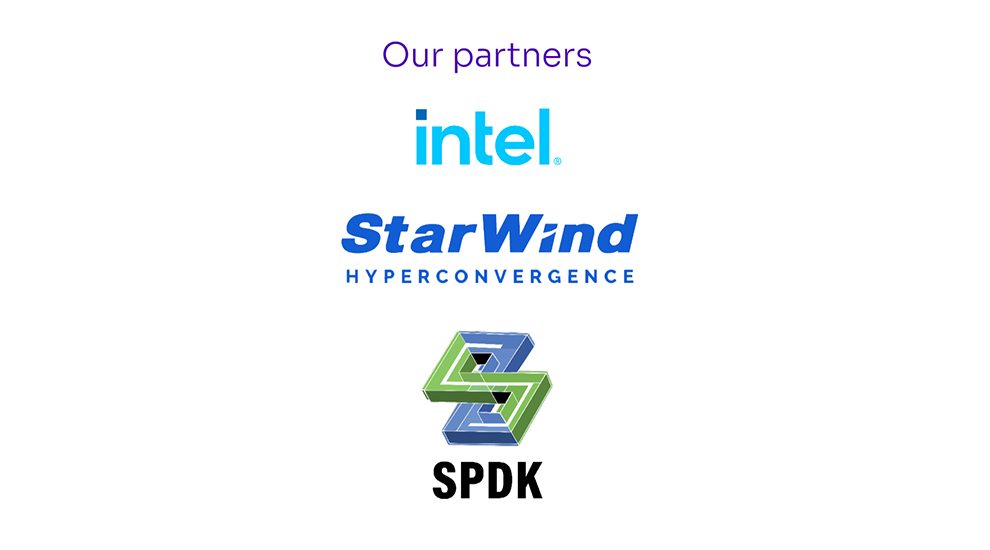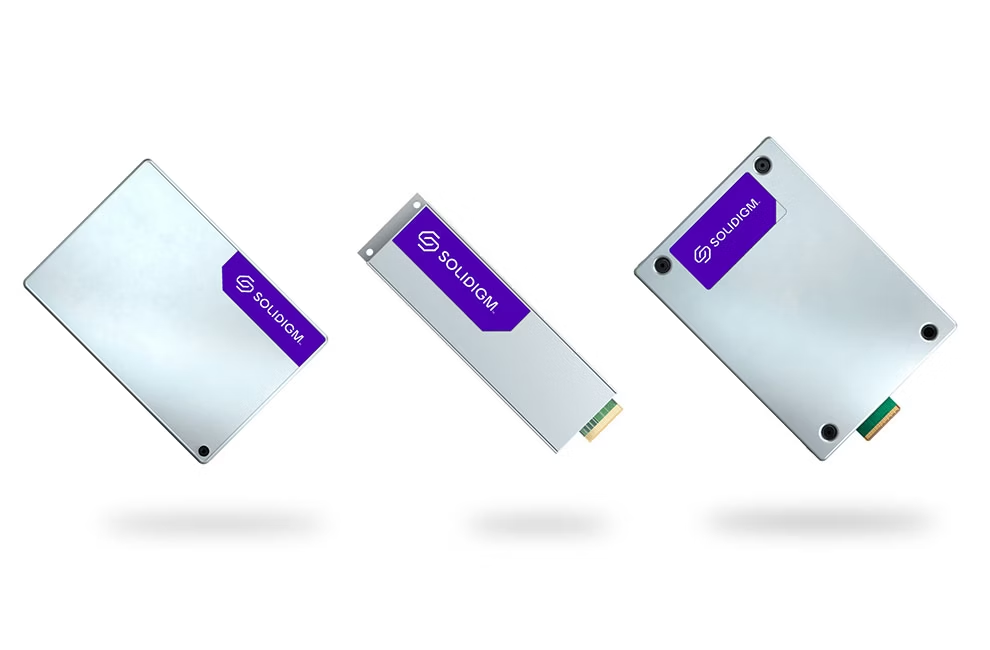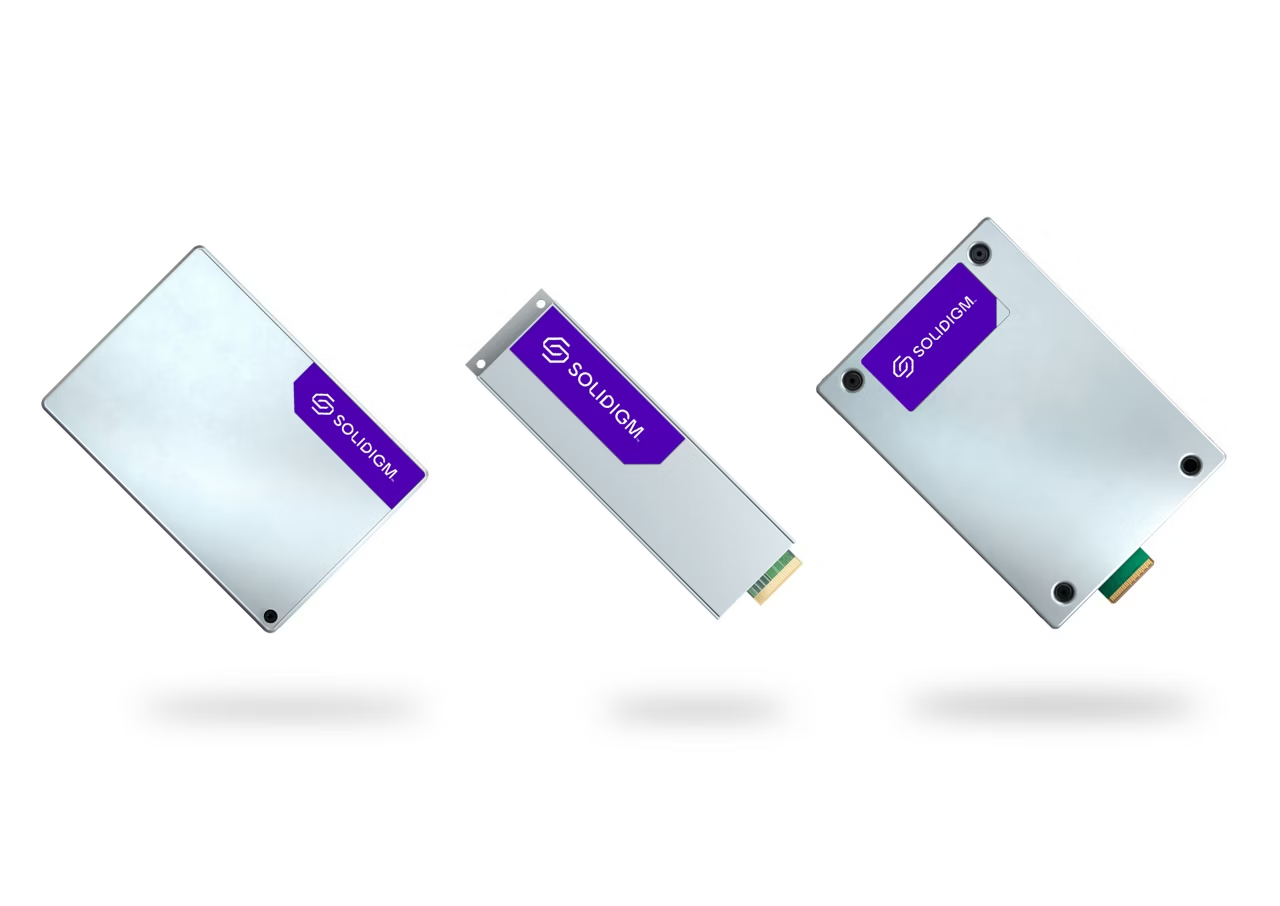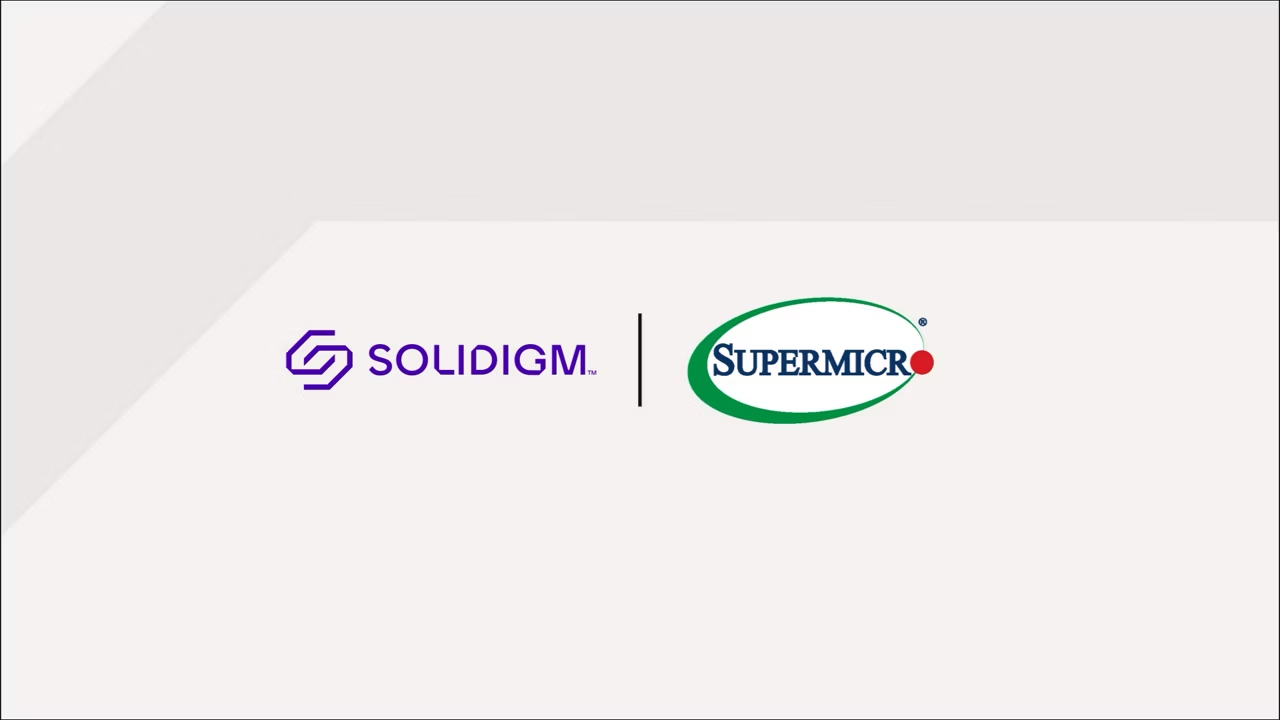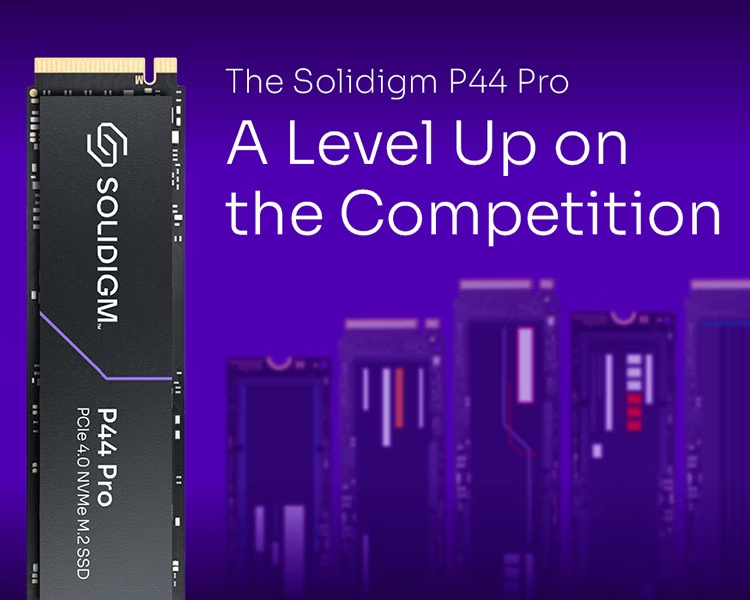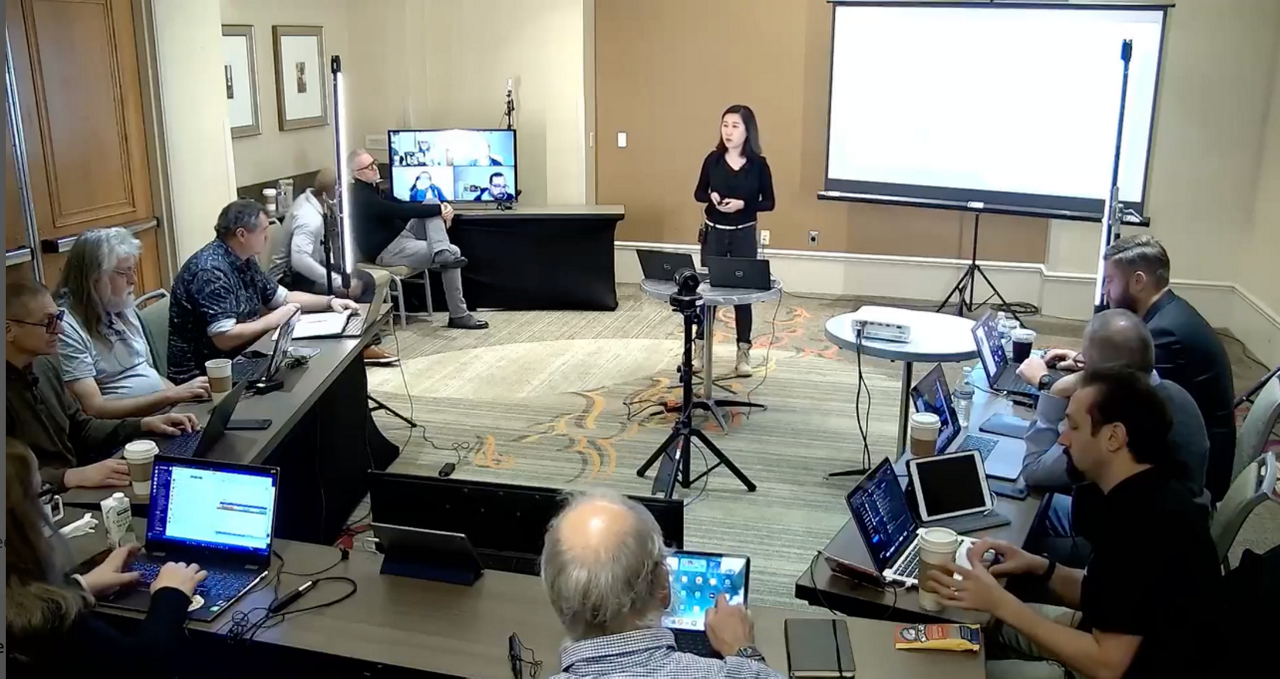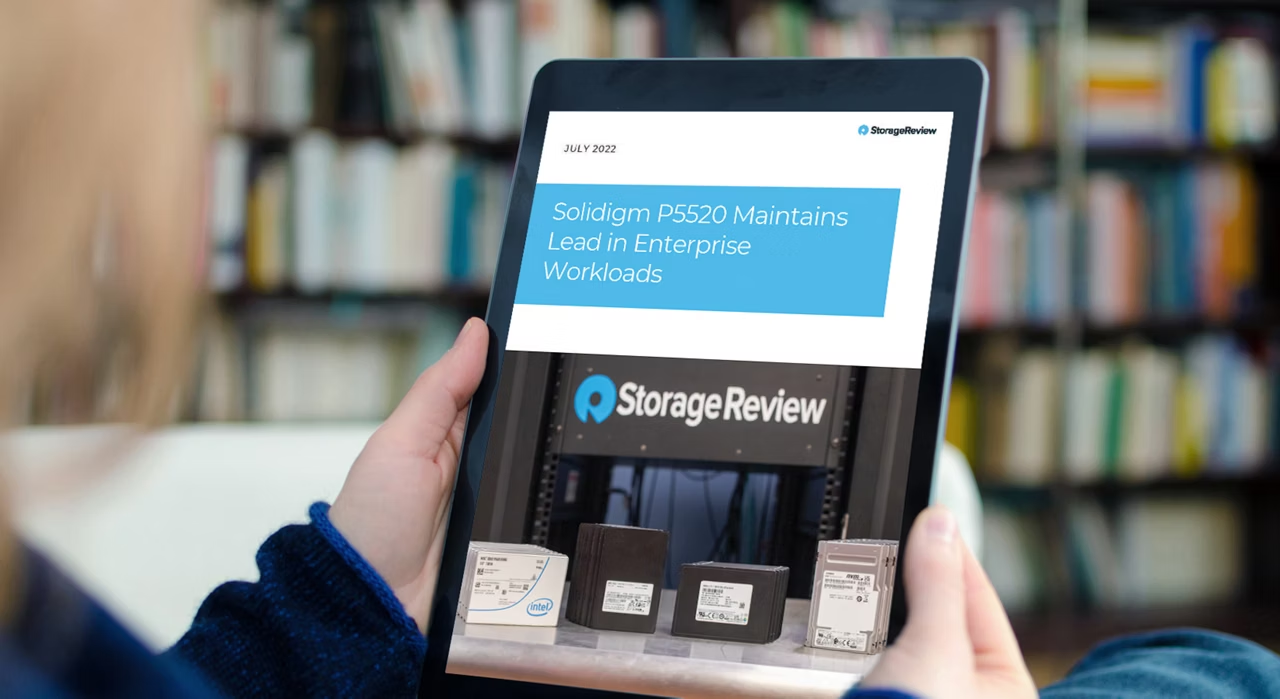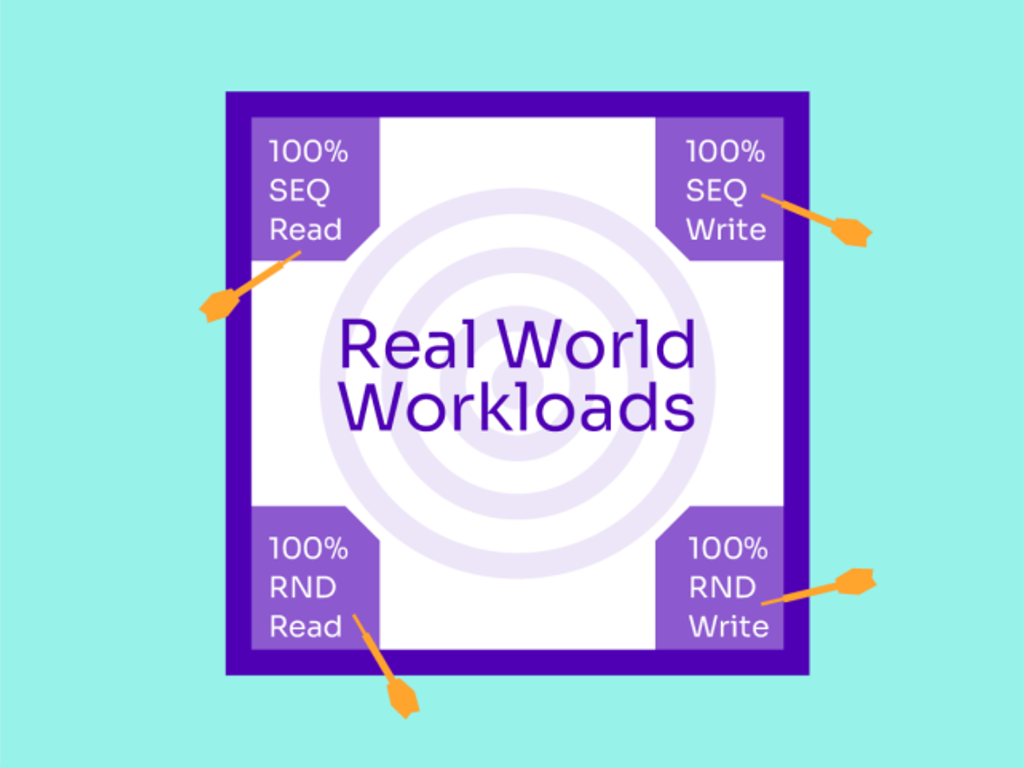Industry Solution
DPU-Native Distributed Flexible Storage Solution
Learn how Solidigm SSDs and CSAL are ushering in a new era of high-performance, high-capacity archival storage in this deep dive into DPU-native distributed flexible storage.
December 30, 2025
READ MORE
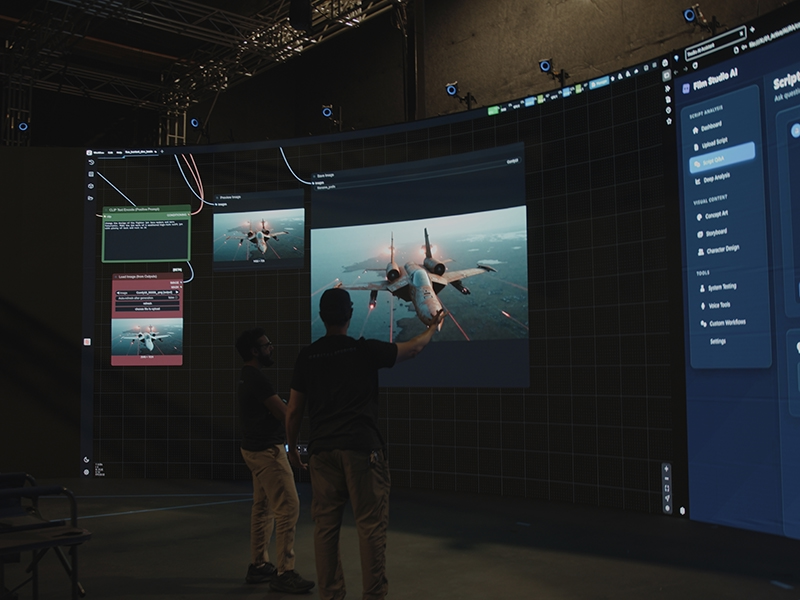





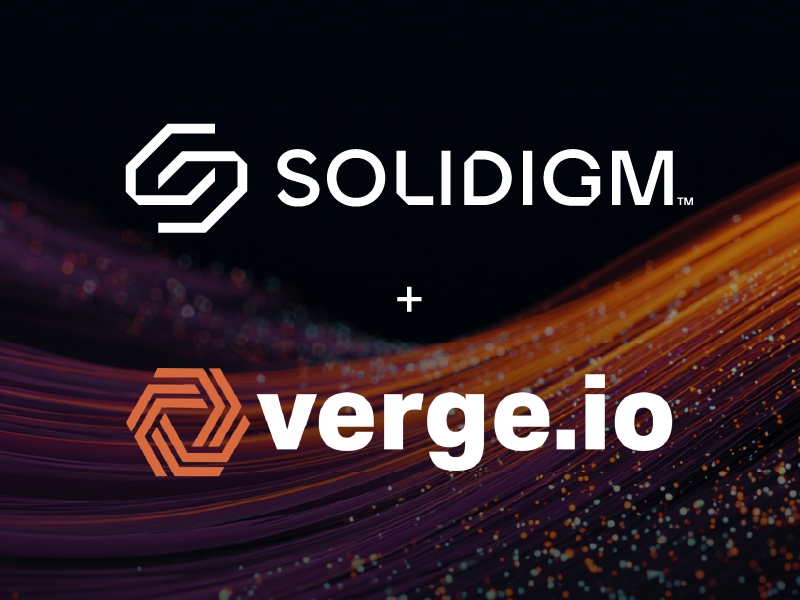








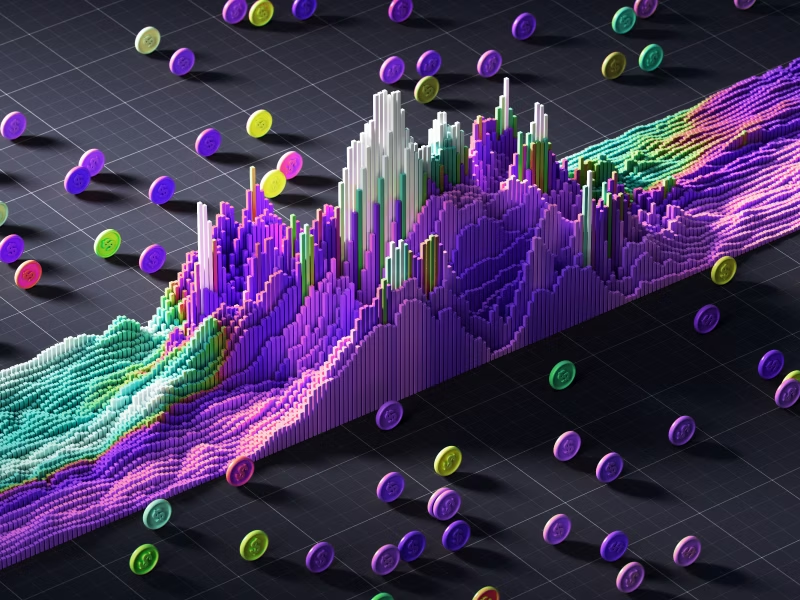



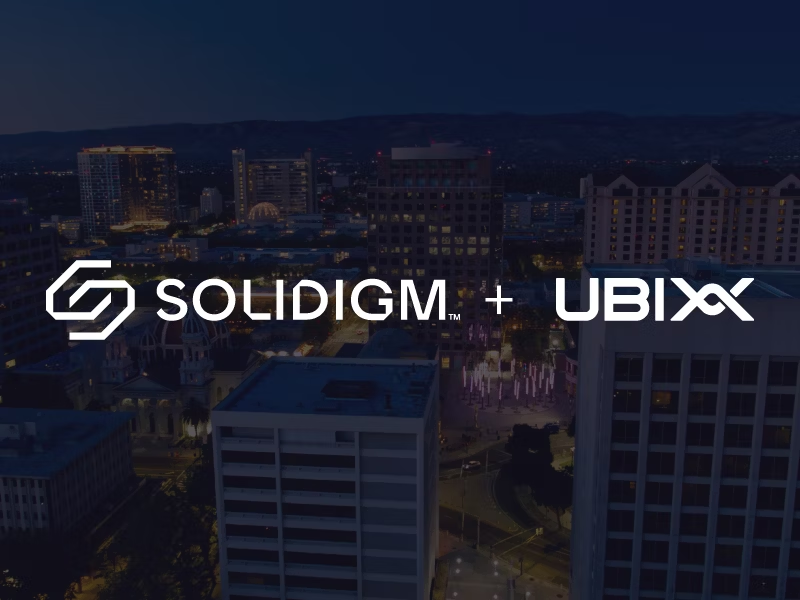






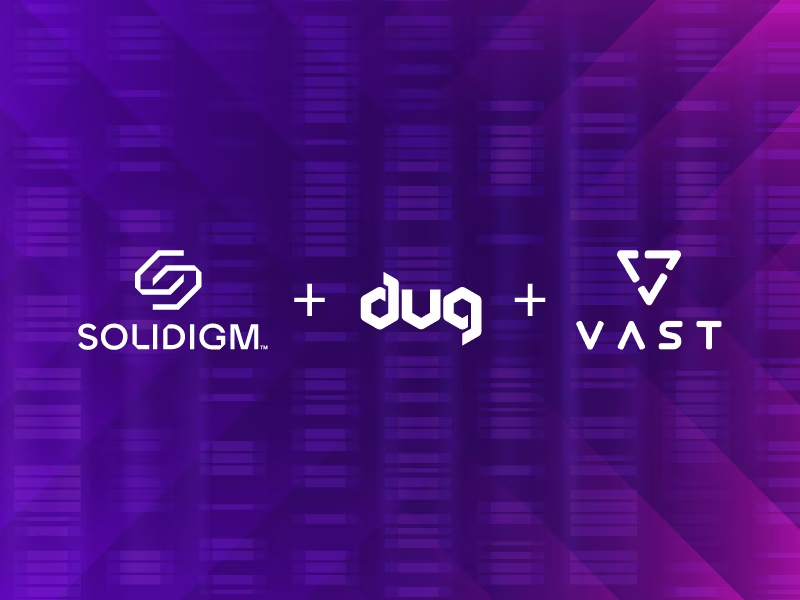

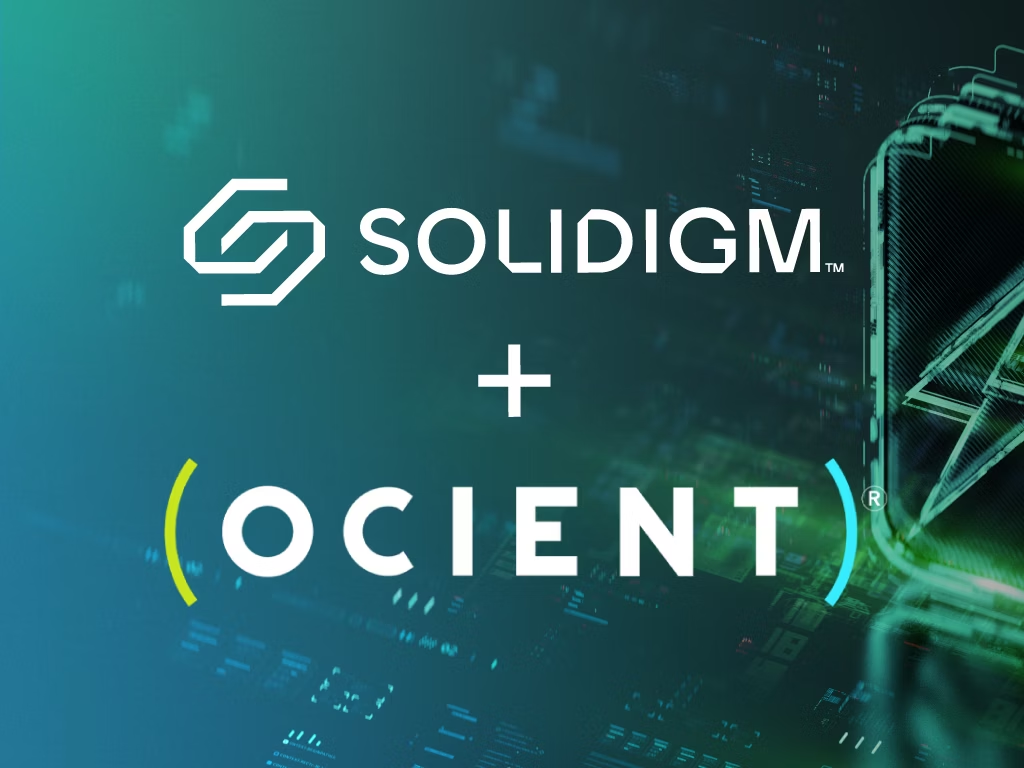


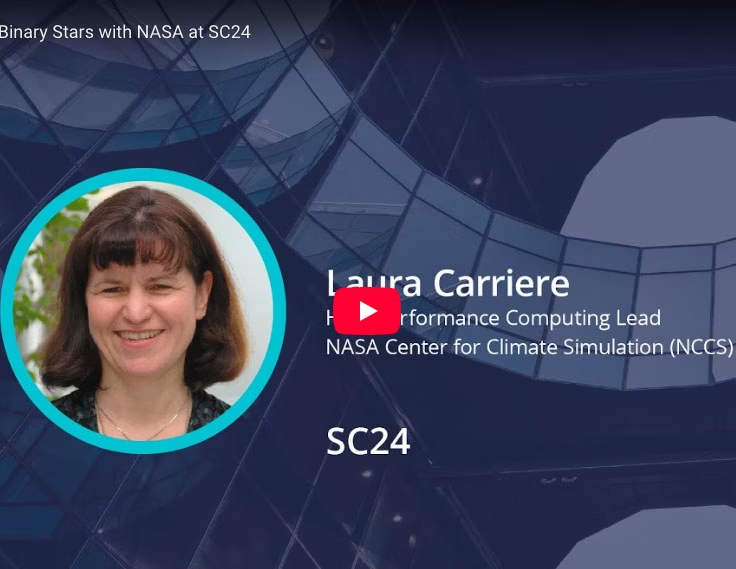

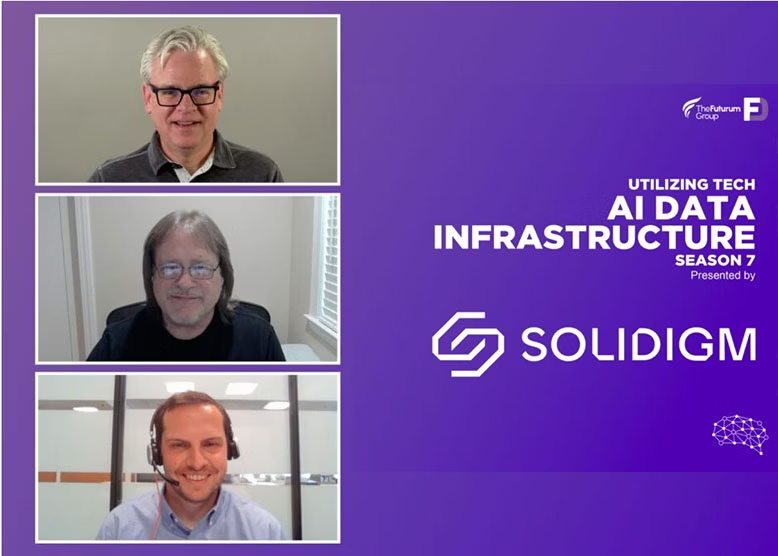



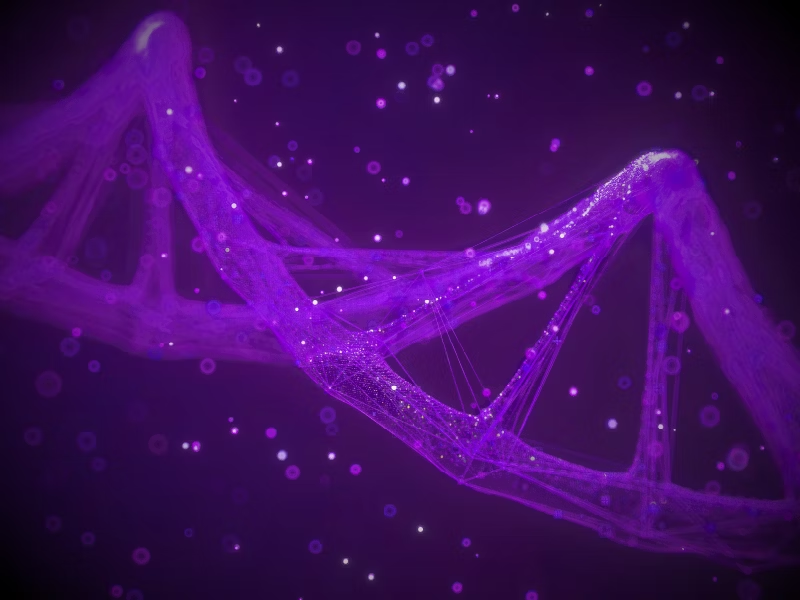


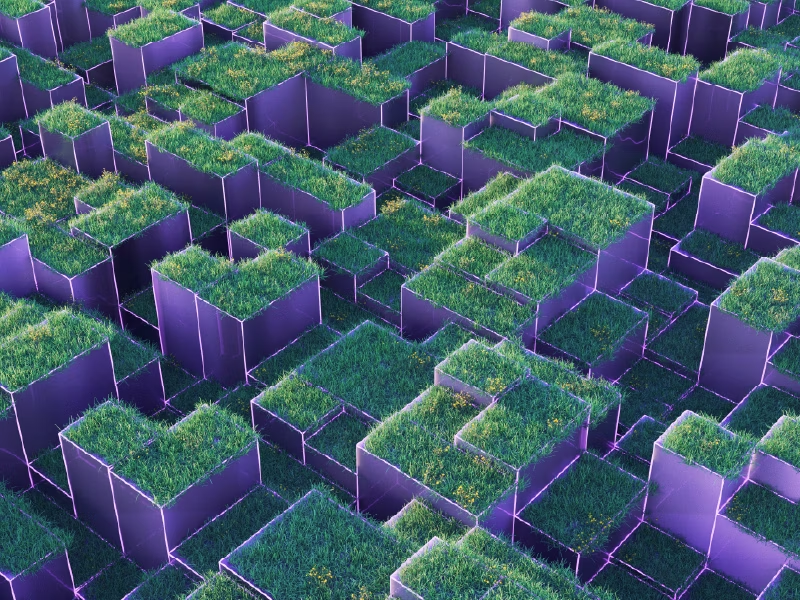






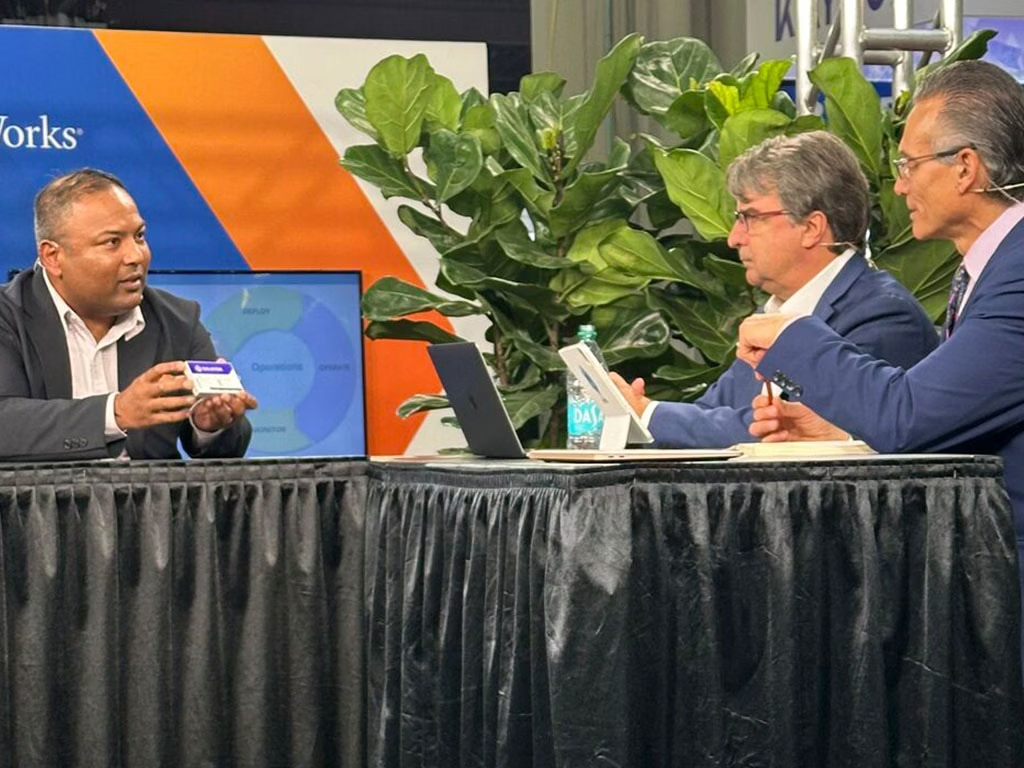





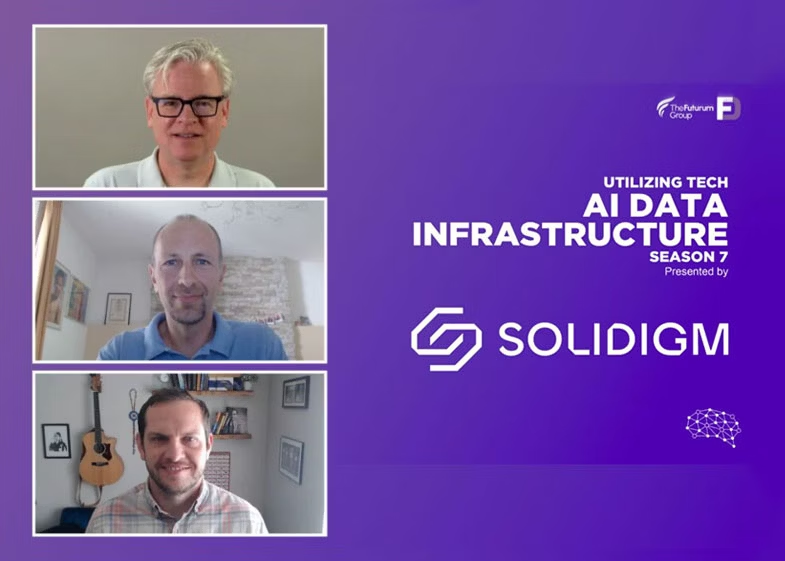

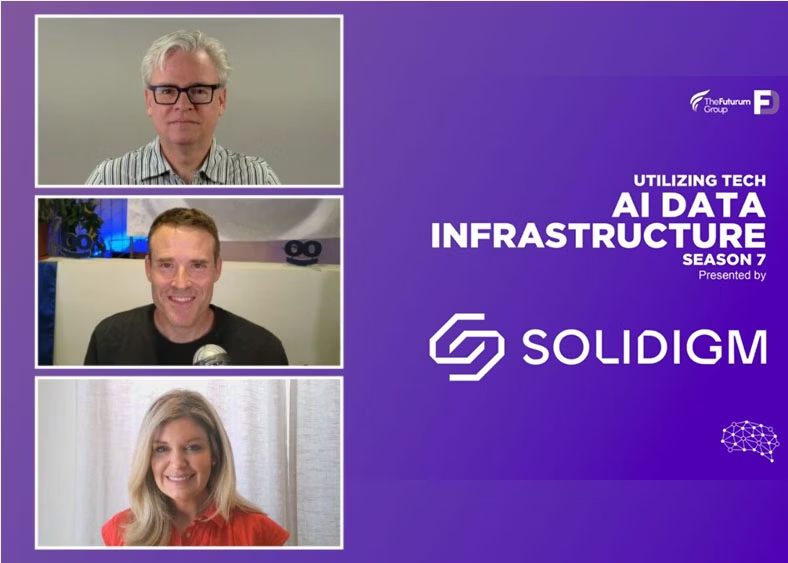
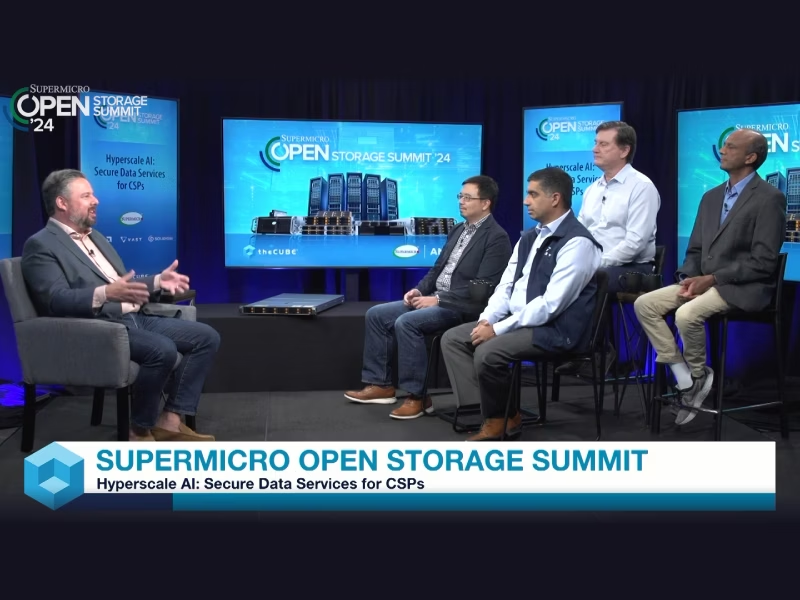






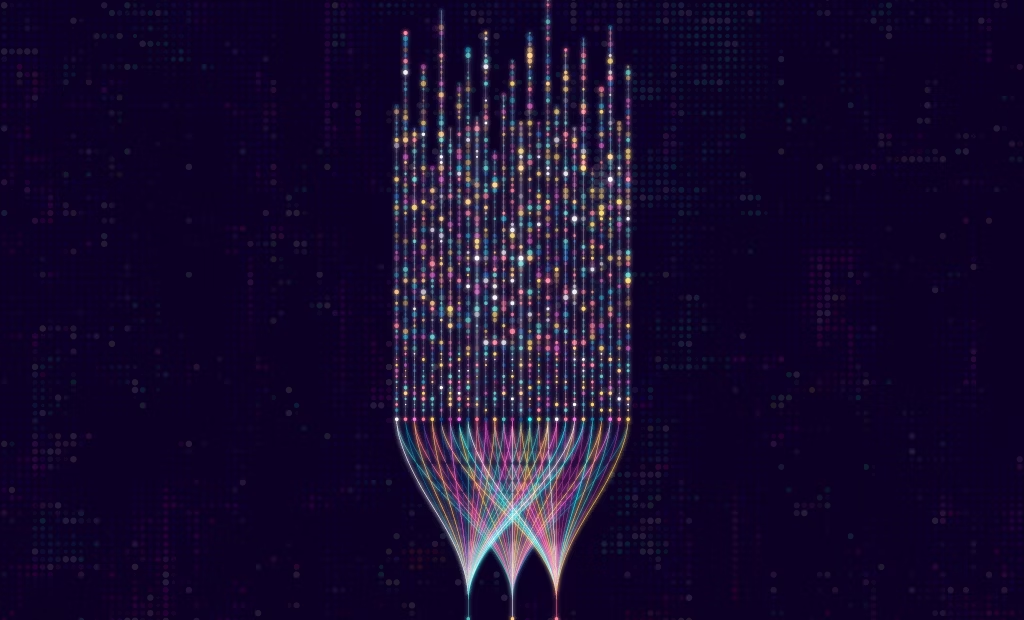

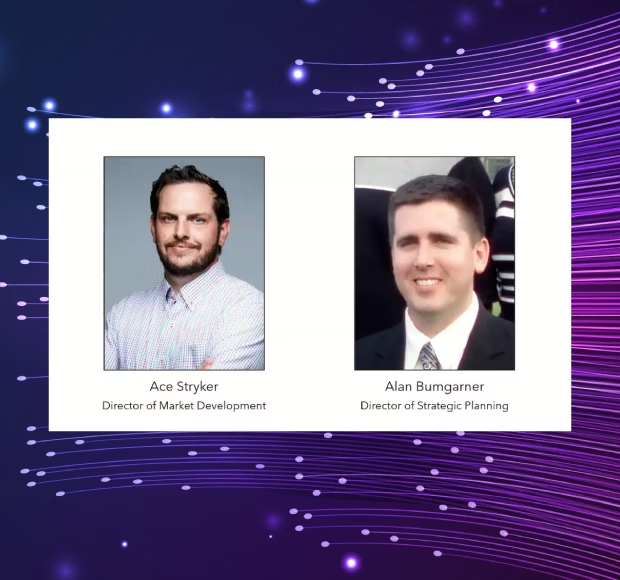
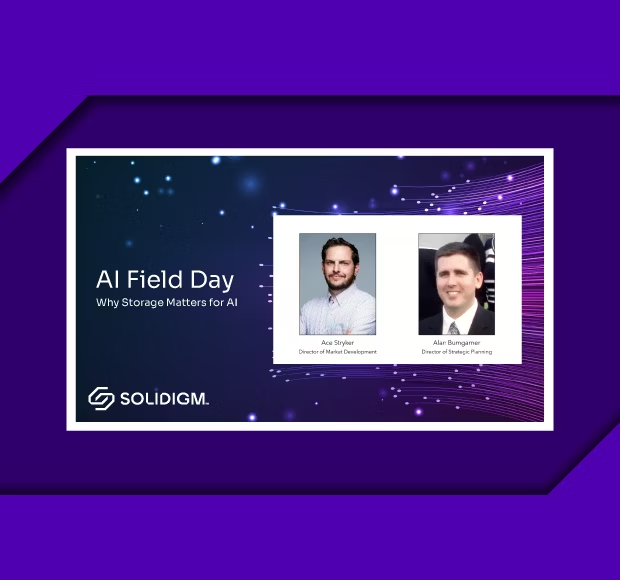
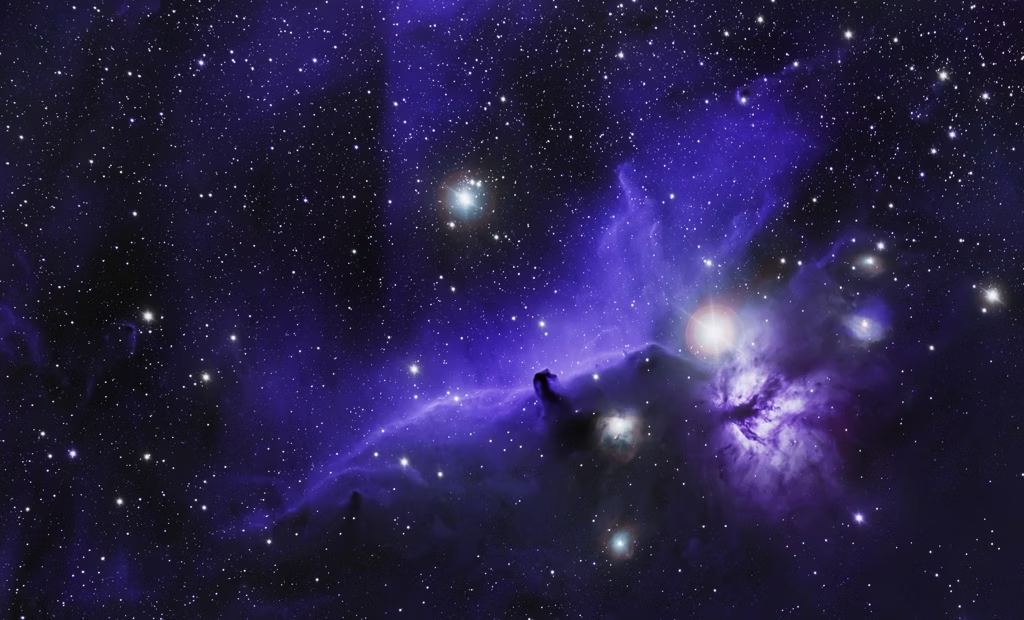
?fmt=png-alpha)