Verify Current And Newer Firmware And Perform Updates
Summary
Solidigm™ provides three different tools to get the latest firmware for our products.
- Solidigm Synergy™ Toolkit (Toolkit)
- Solidigm Storage Tool™ (SST)
| NOTE | Review the Release Notes and User Guides for each tool to know which tool supports your product. |
Resolution
Solidigm Synergy™ Toolkit
The Solidigm Synergy™ Toolkit is focused on Solidigm Client NVMe* SSDs.
|
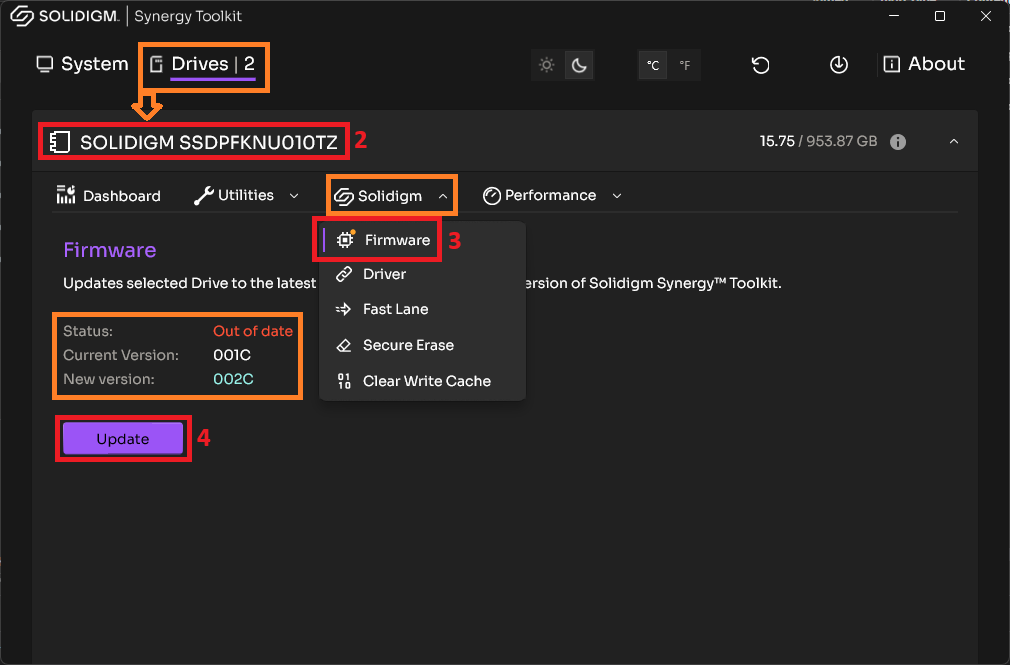 |
Solidigm Storage Tool™
The Solidigm Storage Tool™ focuses on Solidigm™ Data Center SSDs.
The CLI is the expected use case, for scripting SSD checks and mass updates.
If your drives are behind a RAID card, you may have to remove them for updating. See SST Configuration for possible passthrough support.
SST: CLI
NOTE: Leaving the reference out will update all possible drives. |
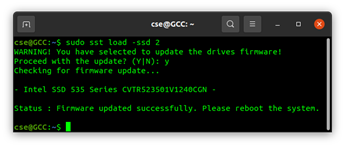 |
SST: GUI
|
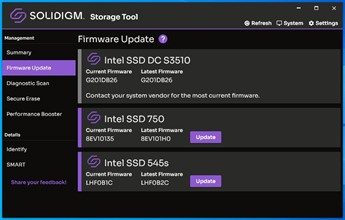 |
Questions? Check out our Community Forum for help.
Issues? Contact Solidigm™ Customer Support:
[Chinese] [English] [German] [Japanese] [Korean]
Success