Convert Files From Electronic Software Delivery (ESD) Form To Windows Imaging Format* (WIM*) If You Need To Add Updated Device Drivers
Summary
Convert files from Electronic Software Delivery (ESD) form to Windows Imaging Format* (WIM*) if you need to add updated device drivers.
How to convert files:
Windows Image* files may be in the form of an ESD. Files must be WIM to make updates to drivers. Use the Deployment Image Servicing and Management* (DISM) tool from Microsoft to update image files.
To convert the image files, follow the steps below:
| Note | Always back up all files before following the process below. |
- Create a folder (ex c:Win10USB).
- Go to the "sources" directory on your installation media.
- Copy the install.esd file to the Win10USB folder.
- Open Command Prompt as Administrator (Windows Key + X -> Command Prompt (Admin)).
- Change directory to the working directory (cd c:Win10USB).
- Show the available images within the install.esd file.
- dism /Get-WimInfo /WimFile:install.esd
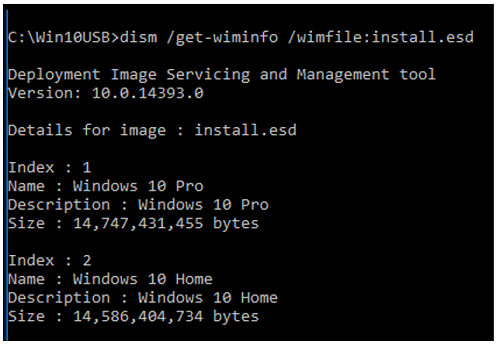
7. Determine the index number to modify (in this example we are modifying Index 2)
8. Export the image to a WIM file.
- dism /export-image /SourceImageFile:install.esd /SourceIndex:2 /DestinationImageFile:install.wim /Compress:max /CheckIntegrity

You now have an install.wim file alongside the install.esd.
| Note | If more versions of the OS need to be exported, simply repeat Step 7 changing the corresponding SourceIndex and it will be added. |
9. Backup the original install.esd and then replace on your installation media with the new install.wim.
Questions? Check out our Community Forum for help.
Issues? Contact Solidigm™ Customer Support:
[Chinese] [English] [German] [Japanese] [Korean]
Success